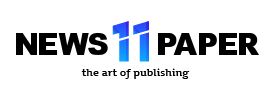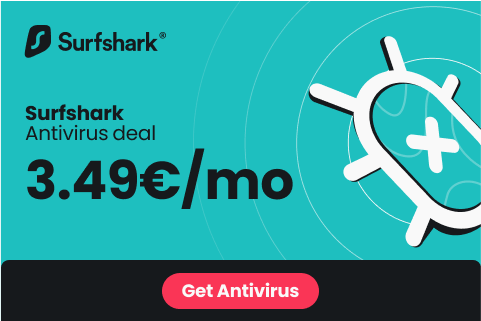Users of Windows 11 have described this as a frequent issue. When a user uses the search function in the taskbar at the bottom, if the search is unsuccessful, the result remains on the screen. Everything behind this so-called “Ghost Box” that prevents access is unavailable.
Windows 11 was released by Microsoft on September 5 of last year. Microsoft has been repairing the new Windows’ flaws for almost a year already. To enhance the user experience and offer more robust and useful features, Windows 11 has undergone some upgrades to its predecessor Windows 10.
Read more: Sri Lanka’s “NAGIN Dance” after beating Bangladesh at the Asia Cup 2022. Find out the reason why RIGHT NOW
But no software is faultless. There are still some problems in Windows 11 that irritate consumers repeatedly. One of these, the “Search widget Ghost box issue,” causes the screen to become inaccessible to other programmes.
What does the “Search widget Ghost box” problem mean?
Users of Windows 11 have described this as a frequent issue. When a user uses the search function in the taskbar at the bottom, if the search is unsuccessful, the result remains on the screen. Everything behind this so-called “Ghost Box” that prevents access is unavailable.
Following are steps to temporarily fix the issue:
Step 1: Close any open File Explorer windows first.
Step 2: To launch the task manager, press the Control+Shift+Escape keyboard shortcut.
Step 3: Scroll down the list of active processes on the taskbar tab until you see the Windows Explorer process.
Step 4: Select the Windows Explorer activity and click the restart button in the Task Manager window’s lower right corner.
How to permanently resolve the “Ghost Box” issue in Windows 11
Step 1: Select Taskbar settings from the taskbar.
Step 2: Turning off the search toggle button
Step 3 – The search widget in the taskbar of Windows 11 will be permanently removed.